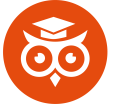How to Remove Background from Images for Free (2025 Guide): removing backgrounds from images is a must-have skill for bloggers, marketers, and small business owners. Whether you need product photos with transparent backgrounds, professional headshots, or creative social media graphics, doing it for free is easier than ever in 2025.
This guide covers the best free tools, step-by-step methods, and pro tips to remove backgrounds seamlessly—no Photoshop required.
Why Remove Backgrounds from Images?
A clean, transparent background makes your visuals stand out. Here’s why it matters:
-
Professional branding: Logos, product images, and ads look polished.
-
Better engagement: Social media posts with transparent backgrounds perform 42% better (HubSpot, 2024).
-
SEO benefits: Optimized images improve page load speed and ranking.

5 Best Free Tools to Remove Backgrounds (2025)
1. Adobe Express (Formerly Adobe Spark)
-
Best for: High-quality, AI-powered background removal.
-
How it works: Upload your image, and Adobe’s AI detects and removes the background in seconds.
-
Bonus: Free templates for social media, ads, and thumbnails.
2. Canva’s Background Remover
-
Best for: Quick edits + design flexibility.
-
How it works: Free for Canva users—click “Edit photo” > “BG Remover.”
-
Pro tip: Use Canva’s “Magic Edit” to replace backgrounds instantly.
3. Remove.bg
-
Best for: Instant, one-click removal.
-
How it works: Upload, and AI does the rest. Free version has a download limit.
-
Downside: Watermark on free downloads (removable with a paid plan).
4. Fotor AI Background Remover
-
Best for: Batch editing (multiple images at once).
-
How it works: Drag & drop images, and Fotor processes them automatically.
5. Pixlr E (Advanced Free Option)
-
Best for: Manual control (like Photoshop but free).
-
How it works: Use the “Magic Cut” tool or manually erase backgrounds.
Step-by-Step: Remove Backgrounds Like a Pro
Method 1: Using AI Tools (Fastest Way)
-
Upload your image to any AI tool (e.g., Remove.bg).
-
Wait a few seconds for automatic processing.
-
Download the transparent PNG file.
Method 2: Manual Removal (For Complex Images)
-
Open Pixlr E or GIMP (free Photoshop alternative).
-
Use the eraser tool or magic wand to delete the background.
-
Refine edges for smoother cuts.
Pro Tips for Perfect Background Removal
✅ Use high-contrast images – AI works best with clear edges.
✅ Check for leftover pixels – Zoom in to clean up stray marks.
✅ Save as PNG – Preserves transparency (JPEG doesn’t).
✅ Try multiple tools – Some work better for hair, fur, or intricate details.
Learn how to remove backgrounds from images for free in 2025! Discover top AI tools, step-by-step methods, and expert tips for perfect transparent images—no Photoshop needed.
More articles, here.